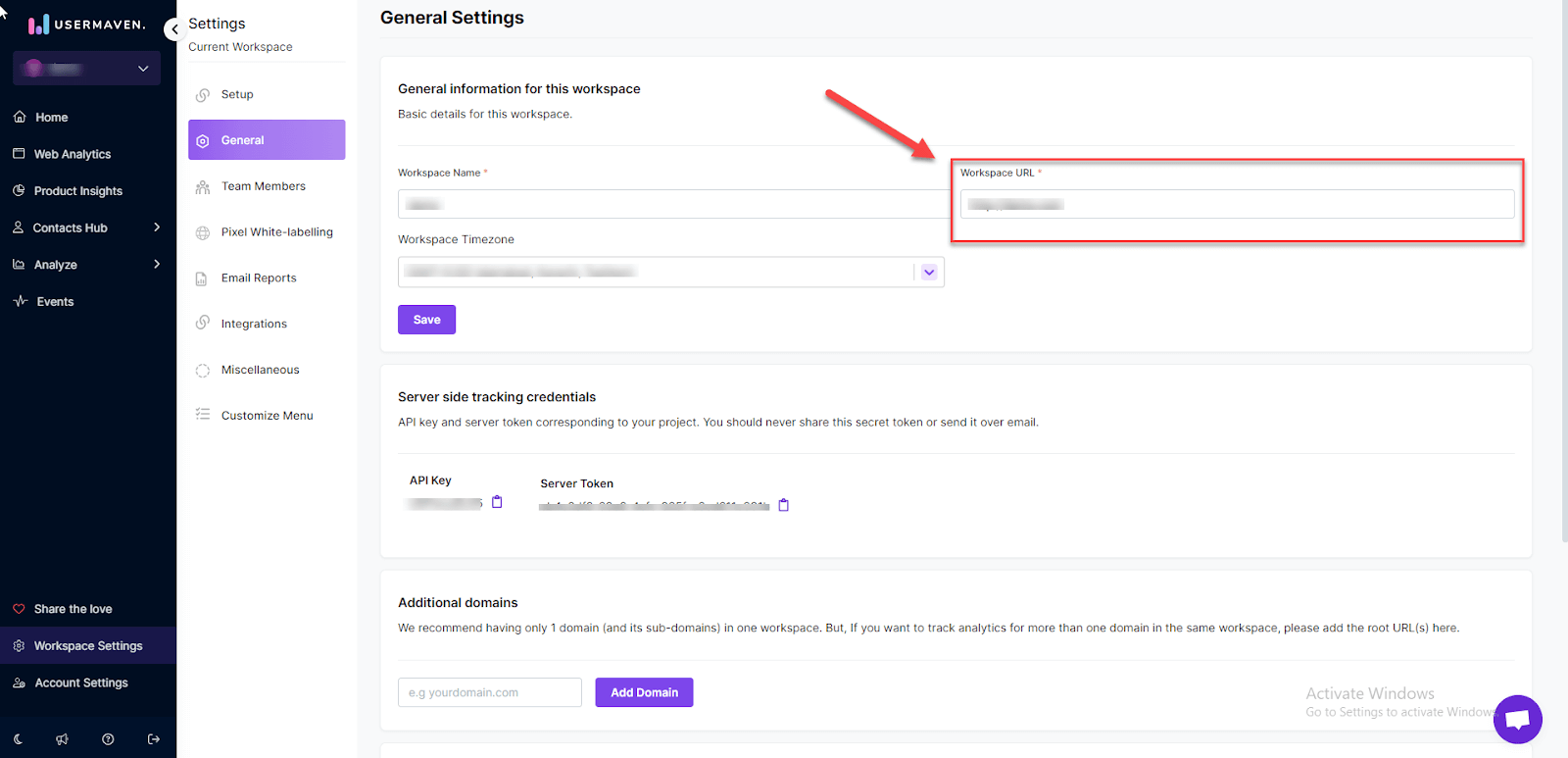General information
To access basic information about your workspace, navigate to the ‘General’ section within the Workspace Settings.
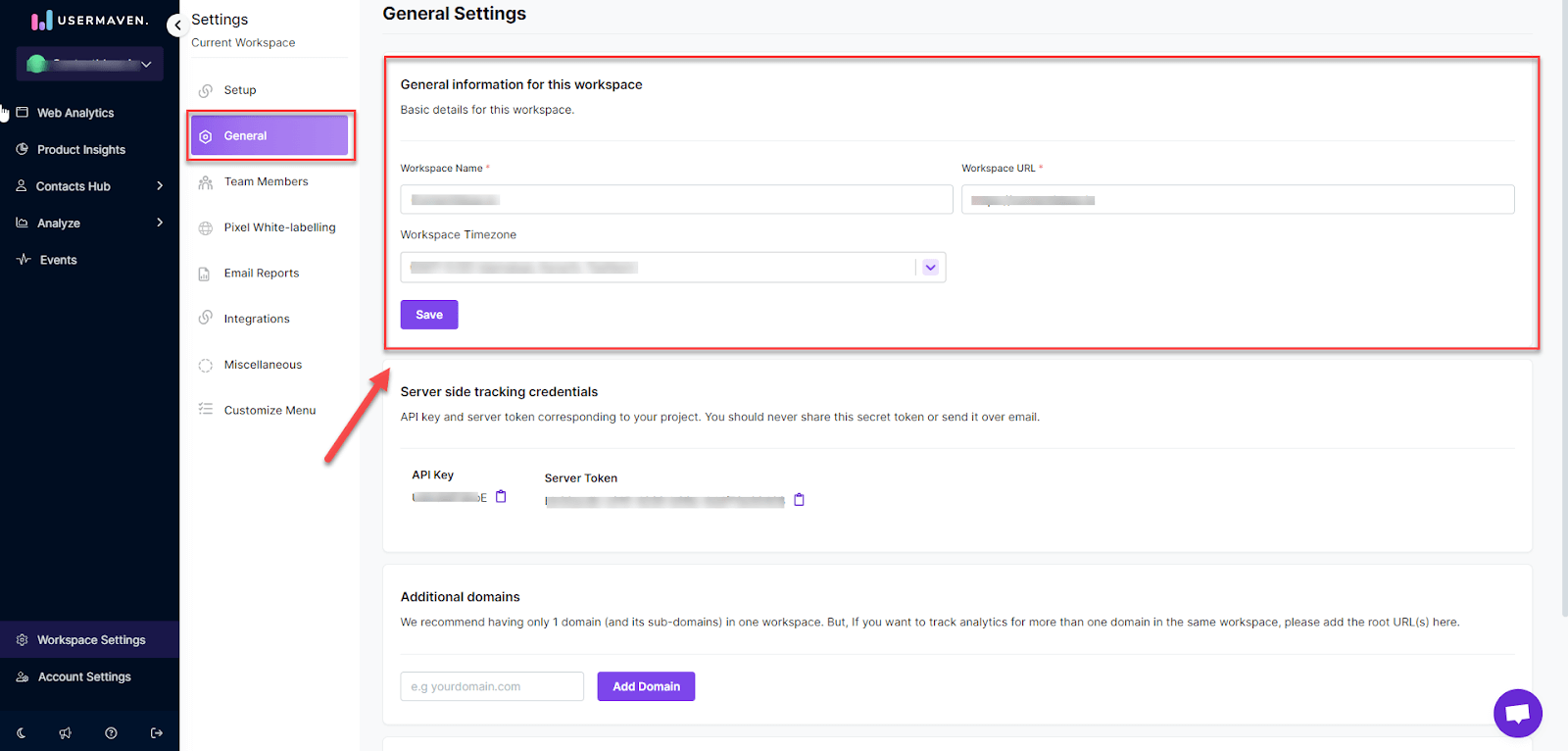
Change workspace name
To change the name of your workspace, follow these steps:
-
Visit ‘General’ in workspace settings.
-
Locate your basic workspace information at the very top.
-
Write the new name for your workspace in the ‘Workspace Name’ field.
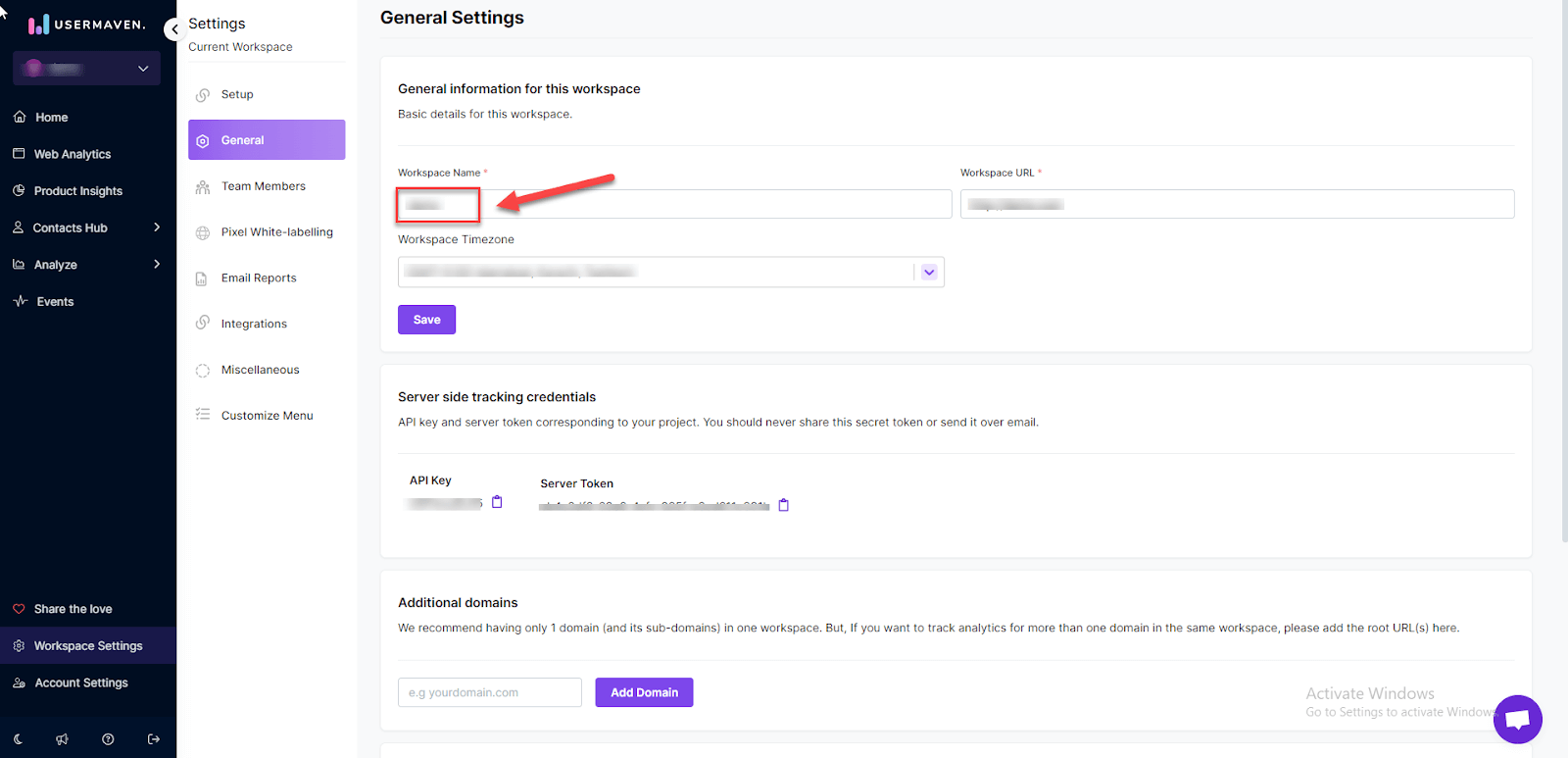
-
Click ‘Save’ to confirm the change.
Change workspace timezone
By adjusting the workspace timezone, your analytics reporting period will align with that specific timezone. To change your workspace timezone, please follow the following steps:
-
Visit ‘General’ in workspace settings.
-
Locate your basic workspace information at the very top.
-
Click on the dropdown menu under Workspace time zone and select your relevant timezone.
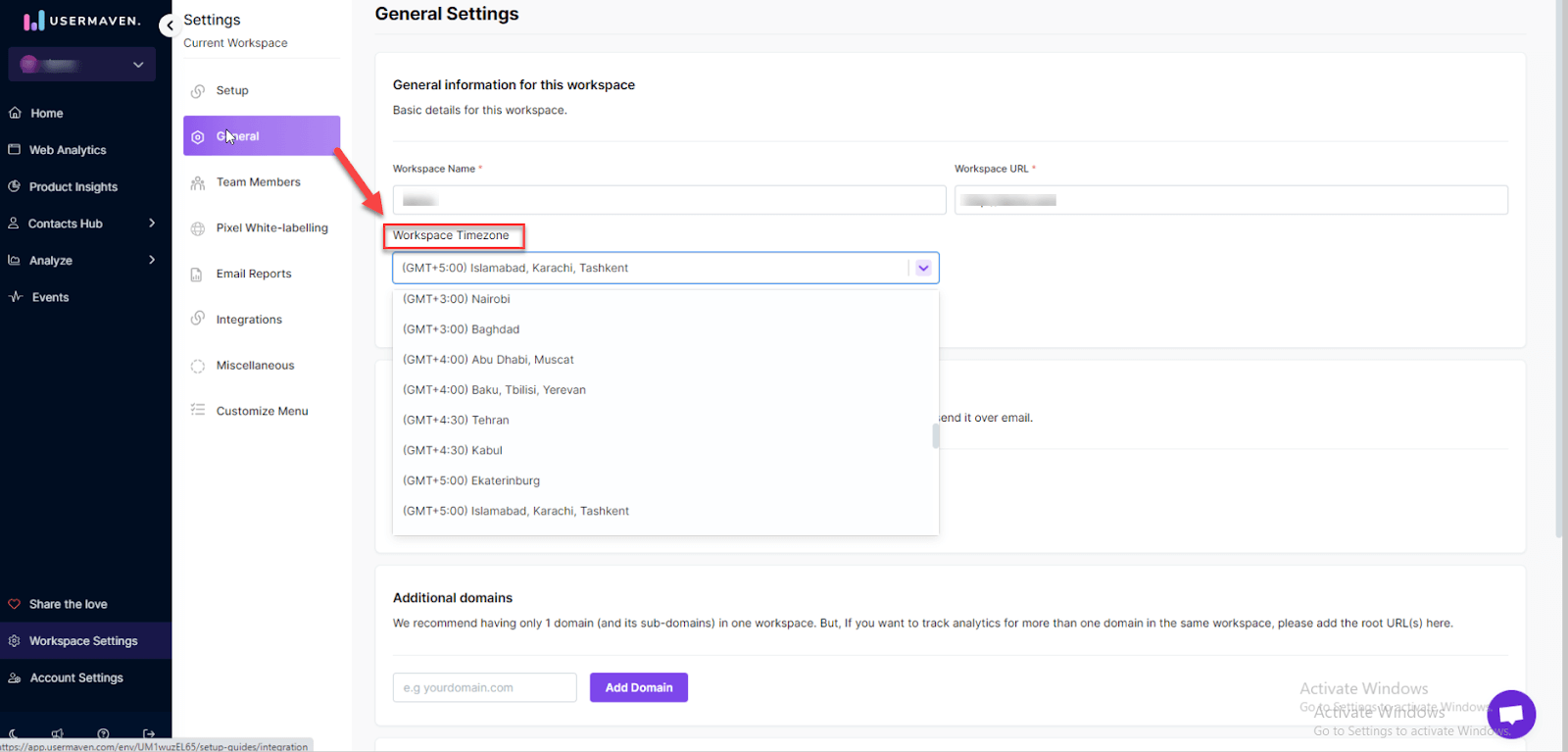
-
Click ‘Save’ to confirm the change.
Change workspace URL
The list of Web Analytics domains is derived from your Workspace URL. If you’ve installed the pixels on your domain or sub-domains, they’ll appear in the Web Analytics dashboard according to the Workspace URL you’ve set.
We recognize domains for your web analytics using the root domain. To add an additional domain under the same workspace, follow this link.
To change your workspace URL, please follow below steps:
-
Visit ‘General’ in workspace settings.
-
Locate your basic workspace information at the very top.
-
Enter the new workspace URL. After that click on the “Save” button to apply the change.