What are segments?
A Segment in analytics is a specific subset of your data, allowing you to isolate and analyze particular groups of users or behaviors within your overall dataset. You can create segments based on user attributes like location, demographics, or behavior, such as users who make specific types of purchases or visit particular sections of your website.
Segments serve the purpose of diving deeper into your data, enabling you to identify trends and patterns within these specific subsets. For instance, if you notice a decline in purchases from users in a particular geographic region, you can investigate further to determine if a competitor is offering similar products at lower prices. In response, you might develop a targeted marketing campaign or offer loyalty discounts to regain those customers.
This targeted approach helps you tailor your strategies to different user groups and enhance the effectiveness of your marketing efforts.
Unlocking insights: Tracking custom events in Usermaven through segments
In Usermaven, the power of Segments lies in their ability to dynamically group visitors, users and companies based on shared characteristics and behaviors, offering a robust tool for organizing, filtering, and analyzing your workspace data. Whether you need to reference specific subsets of users or refine your analytics reports, Segments provide the solution.
One invaluable feature within Usermaven is the capability to track custom events, allowing you to monitor vital actions occurring on your platform. This includes tracking user interactions, such as updates to payment plans or the use of specific product features. We strongly recommend sending data on key feature activations to Usermaven as Custom Events, enhancing your understanding of user engagement with these features over time.
Tracked events serve as the foundation for creating Segments in Usermaven Contacts, empowering you with the ability to filter users and companies based on multiple conditions. Here’s what you can achieve with this functionality:
-
Effortless identification: You can effortlessly pinpoint individuals who have taken particular actions within your product, as well as those who haven’t, enabling more precise targeting and tailored interactions.
-
In-depth grouping: Flexibility is at your fingertips as you can group users or businesses based on common attributes such as subscription plans or roles, providing a more profound view of your audience.
-
Focused analytics: Apply these Segments to focus your analytics reports on the precise subset of data that piques your interest, offering more meaningful insights.
Moreover, Usermaven’s Segments are dynamic and automatically updated. This ensures that your data continuously reflects the most current and relevant information, enhancing the effectiveness of your analysis and decision-making processes.
To track custom events via Usermaven Segments, you can access a top-line view of the number of events triggered over a specific time period in the Contacts Hub dashboard. The possibilities are vast, with the ability to track events for any action occurring on your site or backend system, using clear, concise segment names to stay organized.
Within the Usermaven Contacts Hub, you can deploy filters for custom Event count and custom Event time-range. Alternatively, you can compare data, such as the number of users who downloaded the white-paper this quarter versus the previous quarter.
In a nutshell, Usermaven empowers you to unleash the full potential of your data, with custom event tracking via Segments as your gateway to profound insights into user behavior and interactions.
Accessing segments in Usermaven
Accessing Segments in Usermaven is a straightforward process. Here’s how you can do it:
- On your Usermaven dashboard, navigate to the left side of the screen. Click on “Contacts Hub”.
- On the panel on the left-hand side of the screen, select “Segments”.
By following these simple steps, you’ll have easy access to the Segments feature in Usermaven, allowing you to organize and analyze your data effectively. Moreover, any and all segments that you create will also appear on this panel.
How to create segments?
There are two ways to create Segments in Usermaven.
- Go to Contacts hub > All Visitors/ All users/ All Companies, apply the filter conditions according to your needs, and hit the ‘Save as a Segment’ option.
- Go to Contacts hub > Segments and click on the ‘+’ button located to create a segment.
Create flexible segments with AND / OR filters
You can combine the AND and OR filters to create more sophisticated Segments. As a result, Segments become
more powerful and adaptable.
For example, you can create a Segment of users who are Admins and are on the Pro plan
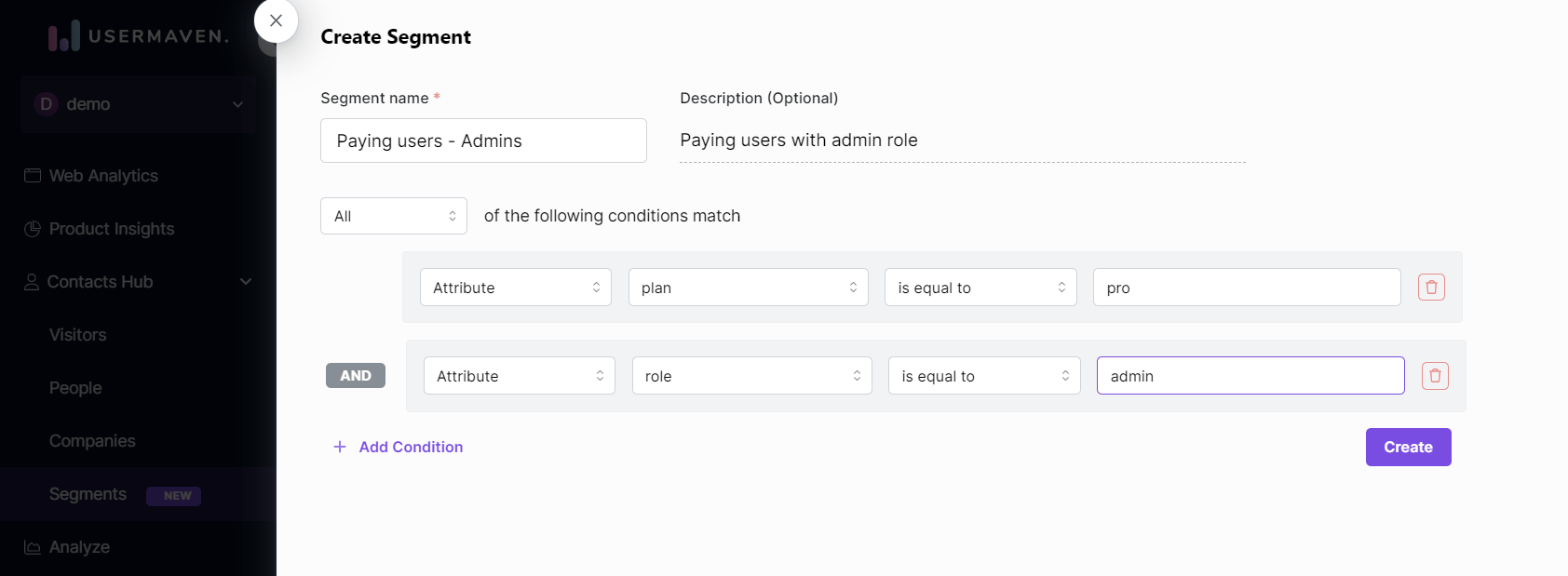
Another example of a powerful Segment is a group of users who have performed an event at least a specific number of times within a specific period of time.
This can be achieved by using the Refine option which is available for events only.
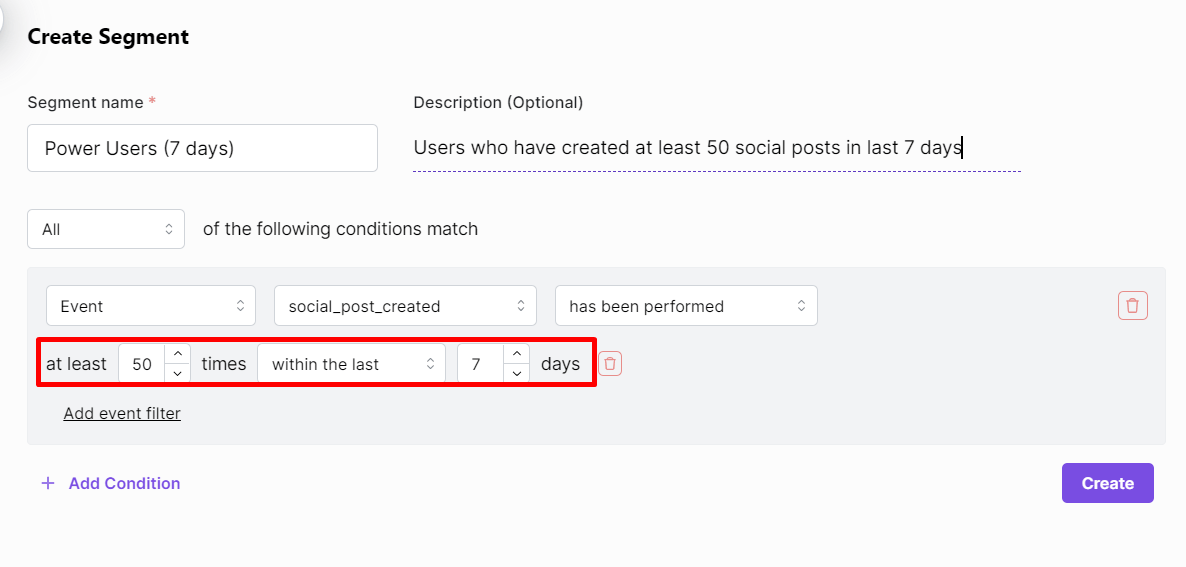
Unlocking opportunities with URL filtering in Usermaven
URL Filtering in Usermaven offers a straightforward yet immensely powerful method to discover contacts based on the specific web pages they’ve recently browsed on your website. Here’s how you can harness this capability:
-
Begin by visiting the Contacts Hub.
-
Within the Contacts Hub, navigate to Segments, and then click on the ’+’ button to create a segment.
-
Choose to find people based on their interactions with a specific URL or any URL containing particular elements of your choice. For this example, we’ll select “Visited URL…”
-
A text field will appear. Here, you can enter a term that appears in the URL of a page you’re interested in. For instance, inputting “/plans” would provide insights into everyone who has visited the page at “https://www.example.com/plans .”
-
Optionally, you can add further filters to fine-tune your audience selection.
-
Once you’ve configured your filters to your satisfaction, make sure to save them as a Segment.
Why URL filtering is a valuable asset
URL Filtering empowers you to engage with people at precisely the right moment, significantly boosting your subscription rates. By interacting with individuals immediately after they’ve visited your pricing page, you can tailor your message to their recent interests. This timeliness results in higher message relevance, increased open rates, and more favorable responses.
The beauty of URL Filtering lies in its effortless implementation, requiring zero additional setup. It opens up a plethora of opportunities:
-
Engaging potential conversions: Identify and reach out to those who visited your pricing page but didn’t convert, addressing any concerns they might have.
-
Resurfacing past content: Target individuals who read a blog post more than 30 days ago, driving them back to your latest content.
-
Analyzing page traffic: Compare the number of visitors to your registration page over monthly or quarterly periods, enabling data-driven decisions for future strategies.
URL Filtering in Usermaven is your gateway to precise audience targeting and engagement, ensuring your messages are delivered at the right place and time, thus enhancing their effectiveness.
Some useful segments to create
When creating segments in Usermaven, it’s essential to tailor them to your product and business needs. Here are some typical segments that you may consider creating:
-
Trial users: Segment users who are currently on a trial period or using a free version of your product.
-
Paying customers (All): Include all paying customers in this segment, regardless of their plan.
-
Paying customers (By Different Plans): Segment paying customers based on their subscription plans to analyze plan-specific behavior.
-
Incomplete sign-ups: This segment can help you target users who started the sign-up process but didn’t complete it.
-
Incomplete onboarding: Identify users who started the onboarding process but didn’t finish it. This segment can help improve onboarding experiences.
-
Power users (all): Include all users who frequently use various features of your product.
-
Power users (by different features): Segment power users based on the specific features they use most.
-
Slipping away users (30 days): Target users who have shown signs of reduced engagement over a 30-day period.
-
Slipping away users (14 days): A more focused segment, this includes users who have exhibited decreased engagement within the last 14 days.
Creating these segments allows you to analyze and engage with your user base more effectively, helping you optimize your product and marketing strategies.
How to edit or delete a segment
To edit or delete a segment in Usermaven, follow these steps:
-
Go to Contacts Hub and then Segments, available on the panel located on the left-hand side of the screen.
-
In the panel, hover your cursor over the segment you want to edit or delete.
-
If you want to edit the segment, click on Edit. Make the necessary changes to your segment and click on Update to save the modifications.
- If you wish to delete a segment, click on Delete, and a confirmation prompt will appear. Click on Confirm to permanently delete the segment.-
Please note that users with the viewer role do not have access to this option, and only users with appropriate permissions can edit or delete segments.
What’s next?
After creating Segments, we recommend using them in ‘Product Insights’ and other areas of the platform to drill down reports with different types of audiences.