Self-Referrals in Usermaven
Usermaven provides you with valuable insights about your website visitors, their behaviors, and the effectiveness of your website in achieving its objectives.It helps you harness data-driven decision-making,and it’s just the beginning.
Without consistent attention and upkeep, you might be either blindly trusting the data you’re getting (risky) or neglecting its potential altogether (unfortunate). But don’t worry! We have got you covered. Self-referrals appearing in your reports are a prevalent red flag that indicate potential issues with your tracking implementation. Nevertheless, it’s not unusual for a few self-referrals to appear even when your setup is correct. If you notice your own website listed in the Referrals report within Usermaven, it might signal issues with your website’s code. Excessive self-referrals could distort your data and obscure the true sources of your traffic.
What are self-referrals?
A self-referral occurs when traffic to your website is incorrectly attributed to your own domain. It indicates that a single user’s session has been interrupted and restarted within your site, without them actually leaving. These may imply that your site’s traffic attribution is flawed or that your session count is inaccurate.
What are some of the reasons for getting self-referrals?
1. Missing Usermaven Pixel on some pages
The most common reason for having self-referrals in Usermaven is untagged pages of the website. It typically happens when your development team deploys new website functionality. There can be instances where they forget to add the Usermaven tracking code to the new pages. So when a user visits your website, the tracking code checks for the referral source. If the source is missing, it attributes the referrer to your own website domain.
If a user first lands on a page (let’s call it Page A) without valid tracking code or with missing tracking code, Usermaven won’t be able to attribute the referrer. However, when the same user then goes to another page (Page B) that has valid tracking code, Usermaven will consider Page A as the referrer, resulting in your website domain being recorded as a referral.
To mitigate this issue, it’s crucial to ensure that every page on your website is properly tagged with the Usermaven tracking code,i.e the tracking code has been installed correctly. You can access the tracking code by visiting Workspace Settings > Setup on the Usermaven app. Then is especially for when you’re introducing new features or functionality.
![]()
In order to find the missing pages where the Usermaven tracking code has not been installed correctly, you can scan your website using this free tool: https://www.screamingfrog.co.uk/how-to-use-custom-search/
Using the custom search feature, simply add in your Usermavn tracking script into the contains/ does not contain section within Custom Search, run your crawl and export the pages to CSV, and you should be good to go.
2. Incorrect cross-domain and sub-domain tracking
Usermaven offers the capability to connect multiple domains or websites to a single workspace.
While we recommend having only one domain (including its sub-domains) per workspace, if you wish to track analytics for multiple domains within the same workspace, you can add the root URL by visiting Workspace Settings > General > Additional domains.
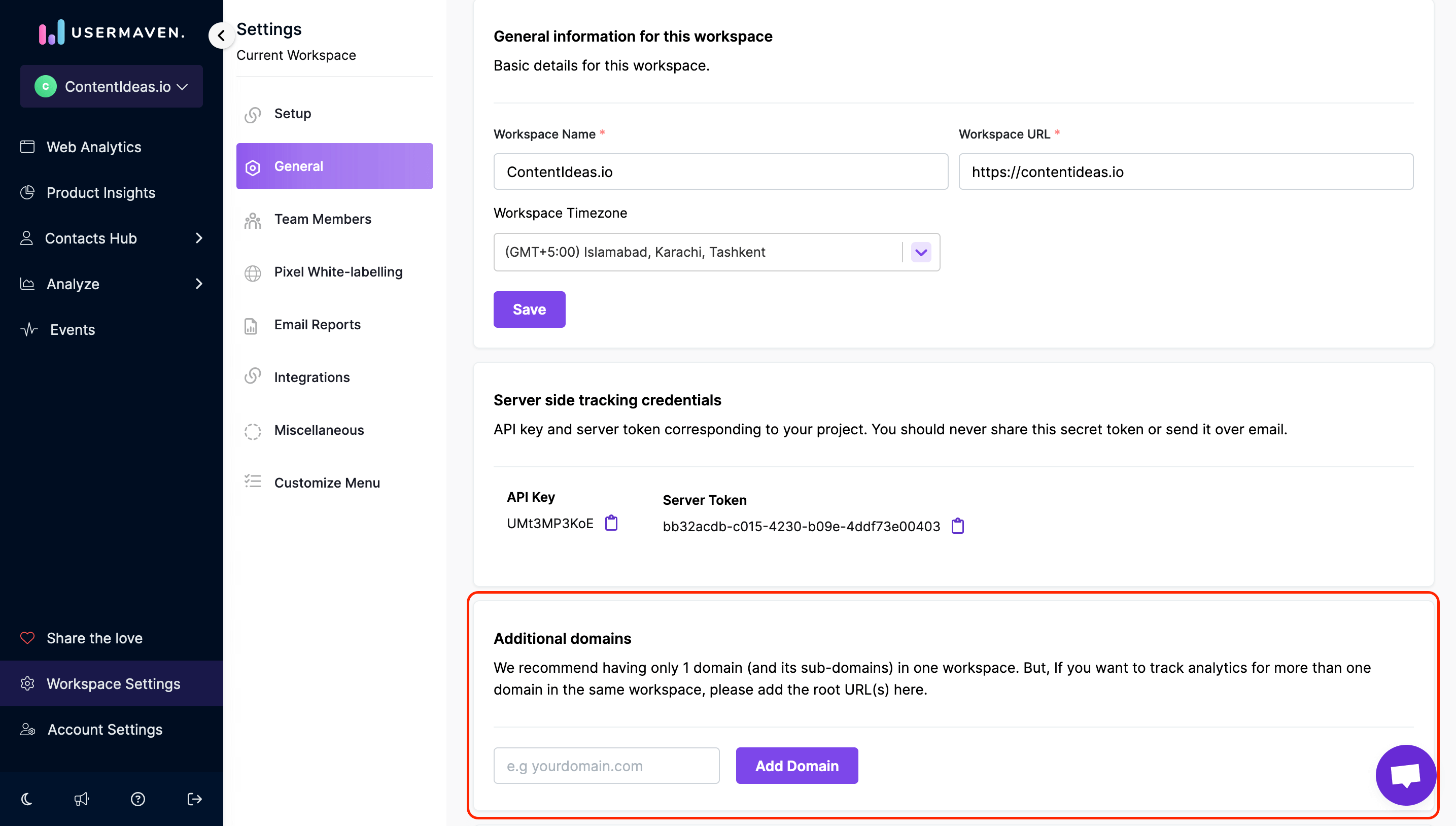
If you’re using multiple domains in your site, you need to make sure that they have been set up correctly. If you’re seeing a lot of self-referrals, it probably means that some pages aren’t coded correctly or got missed together. To see the referrers on Usermaven, go to Web Analytics > Top Sources and then click on Referrers.
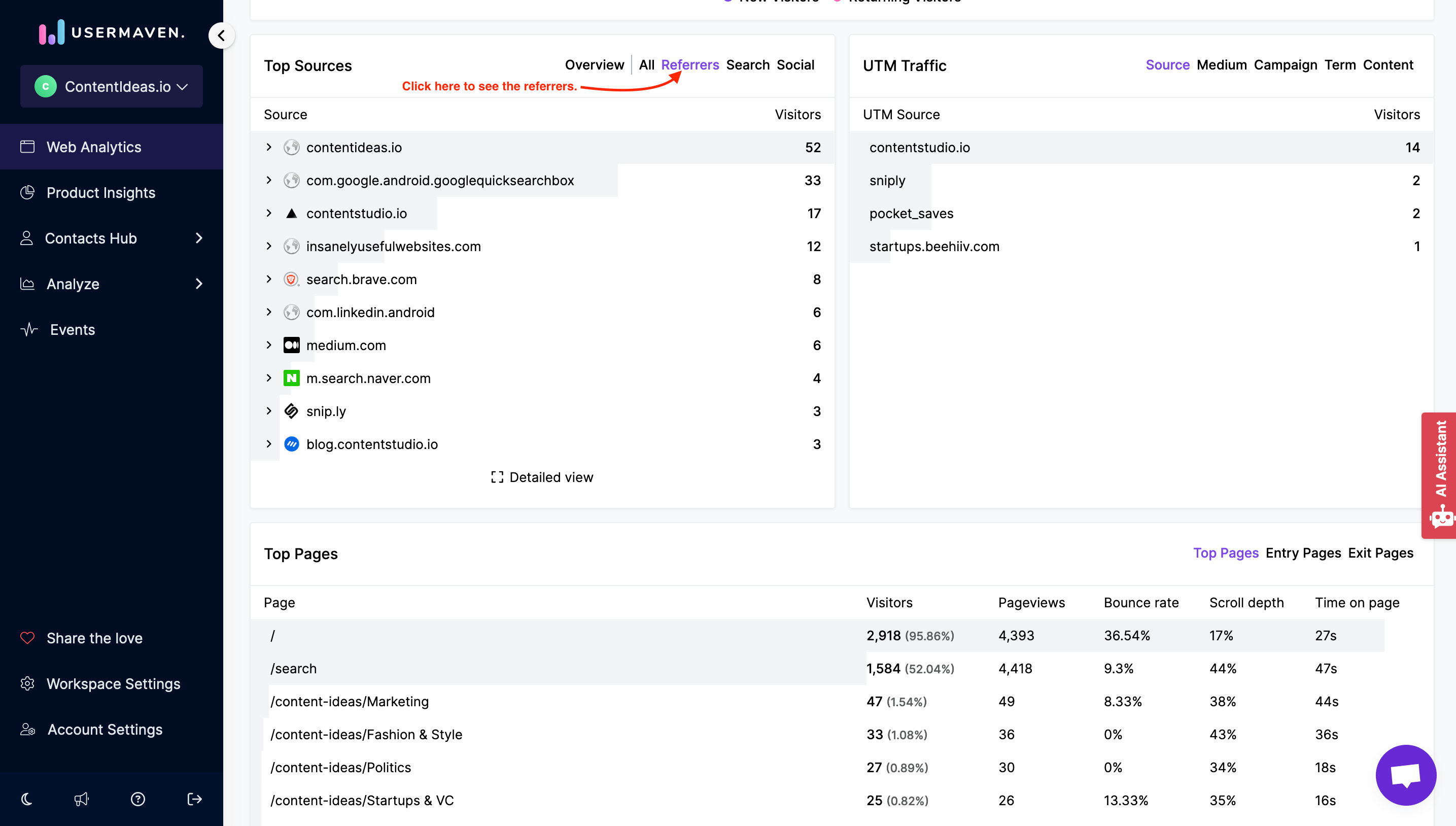
If your site is using multiple subdomains, tracking cookies might be restricted to a particular subdomain, rendering them unrecognized when a visitor navigates to another subdomain. To identify potential issues related to subdomains, you can employ a similar approach as you would for multiple domains. Check to see if specific pages within your setup are the root causes of these challenges. There you may find your website listed with the number of users it brought you. If the numbers over here are very high, it would indicate that the code is wrong or missing just in specific places. If the referral paths all have correct code on them, make sure the landing pages also have correct code.
3. Excluding your own visits
You can use the ‘Exclude internal traffic and users’ feature in Usermaven for this. It empowers users to filter out specific website activity originating from certain email addresses, IP addresses, or ranges of them. This ensures that data generated by these sources doesn’t interfere with your reports. Hence, you can filter out traffic generated from internal sources, including team members, test accounts, or development environments and certain domains, thus disregarding self-referrals originating from your own domain. You can access this feature in Usermaven by navigating to Workspace Settings > Miscellaneous > Exclude internal traffic and users.