Adding Usermaven to SquareSpace
In this guide, you will learn how to add the Usermaven tracking pixel to your Squarespace site.
- Log in to your Squarespace account and click on the website you want to edit.
- Click on Settings in the sidebar menu:
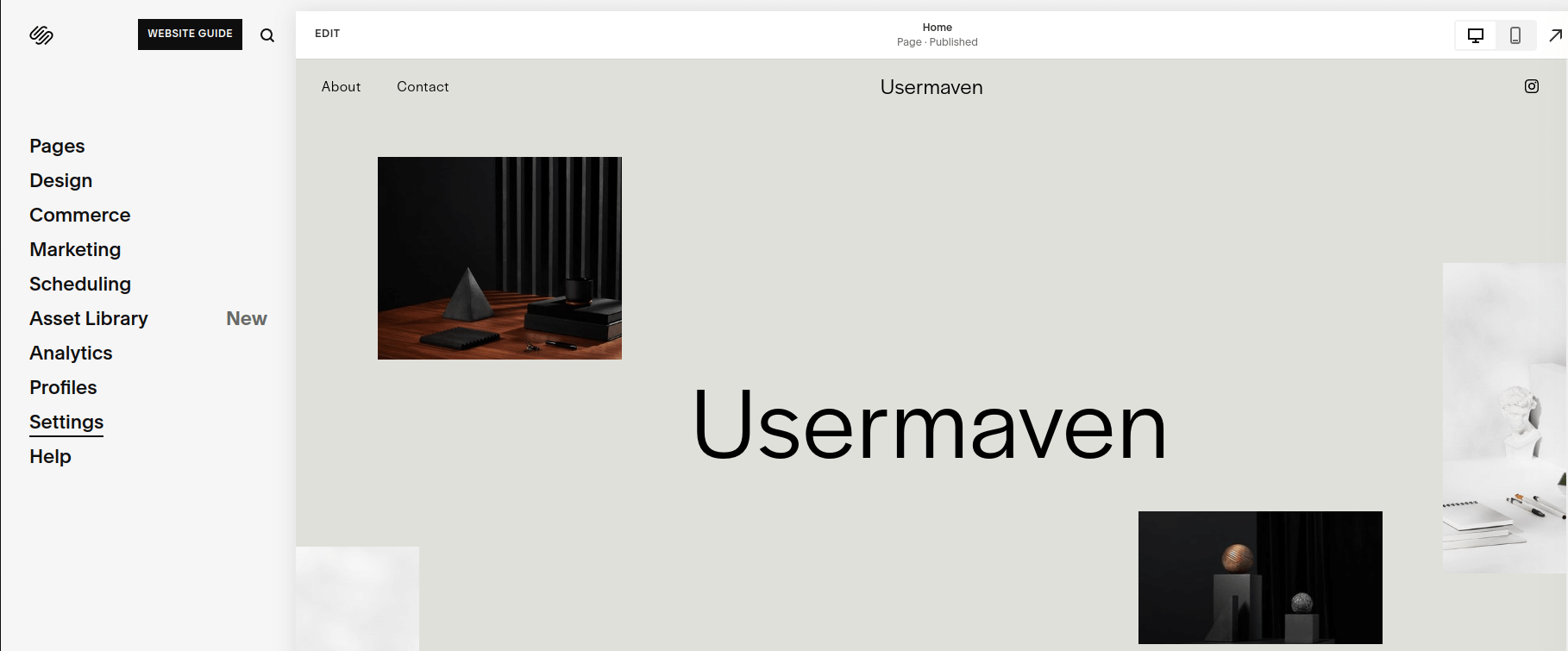
- Afterward, you need to click on Advanced located in the same sidebar menu:
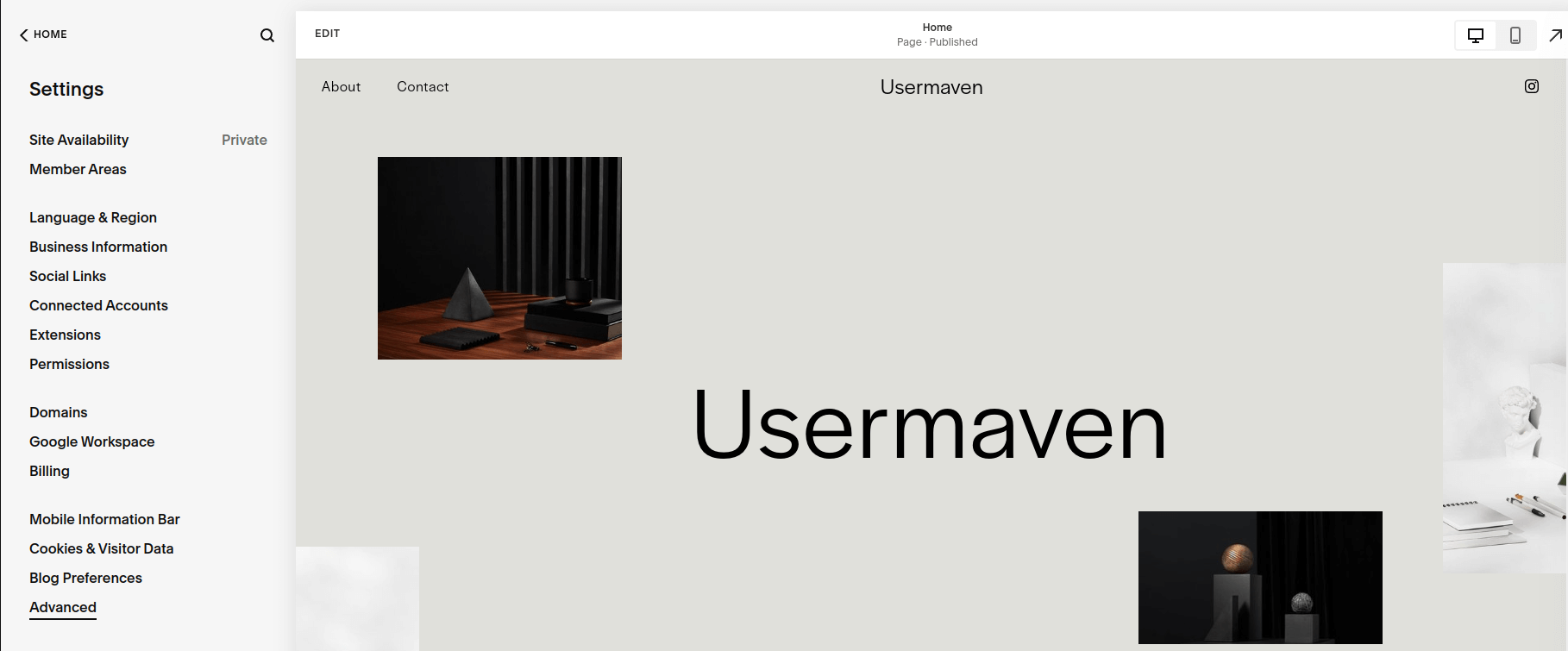
- Next, click on Code Injection in the same sidebar menu:
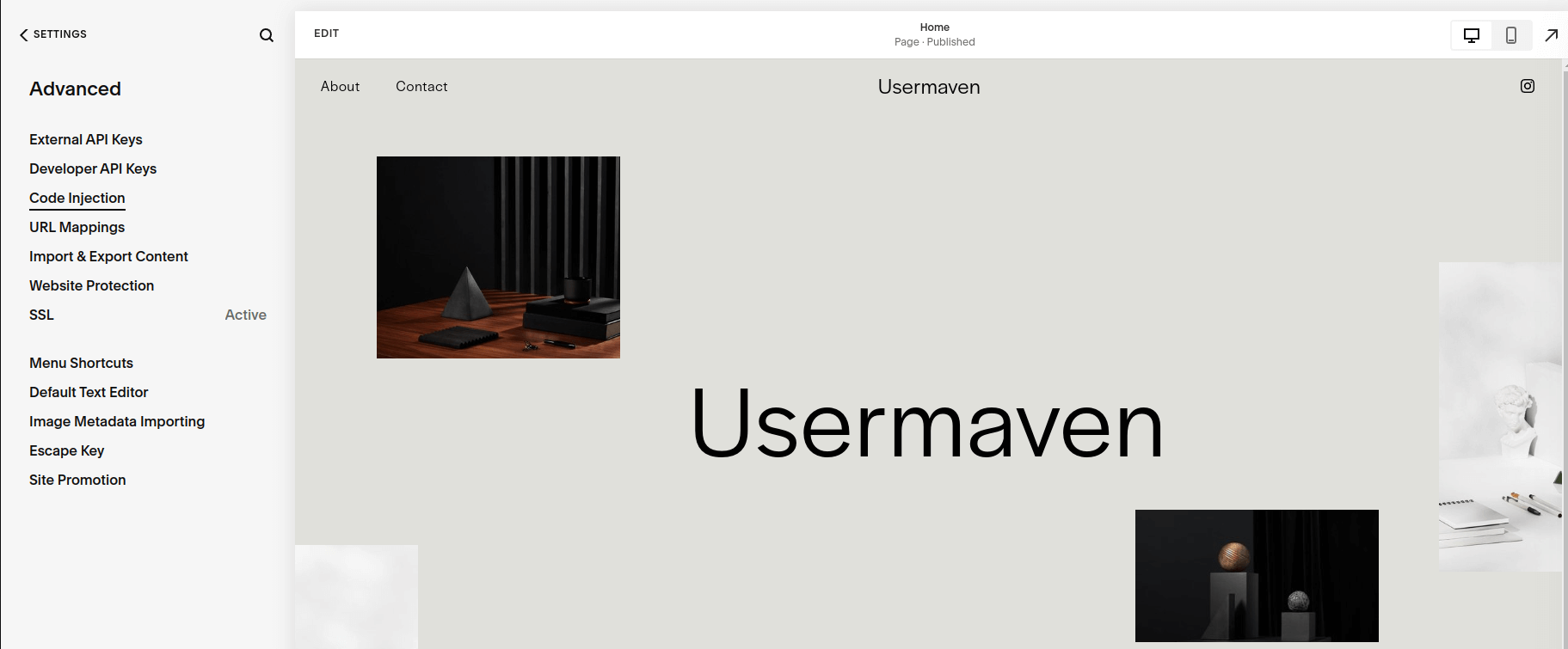
- Please paste your tracking snippet in the header section, as shown in the image below:
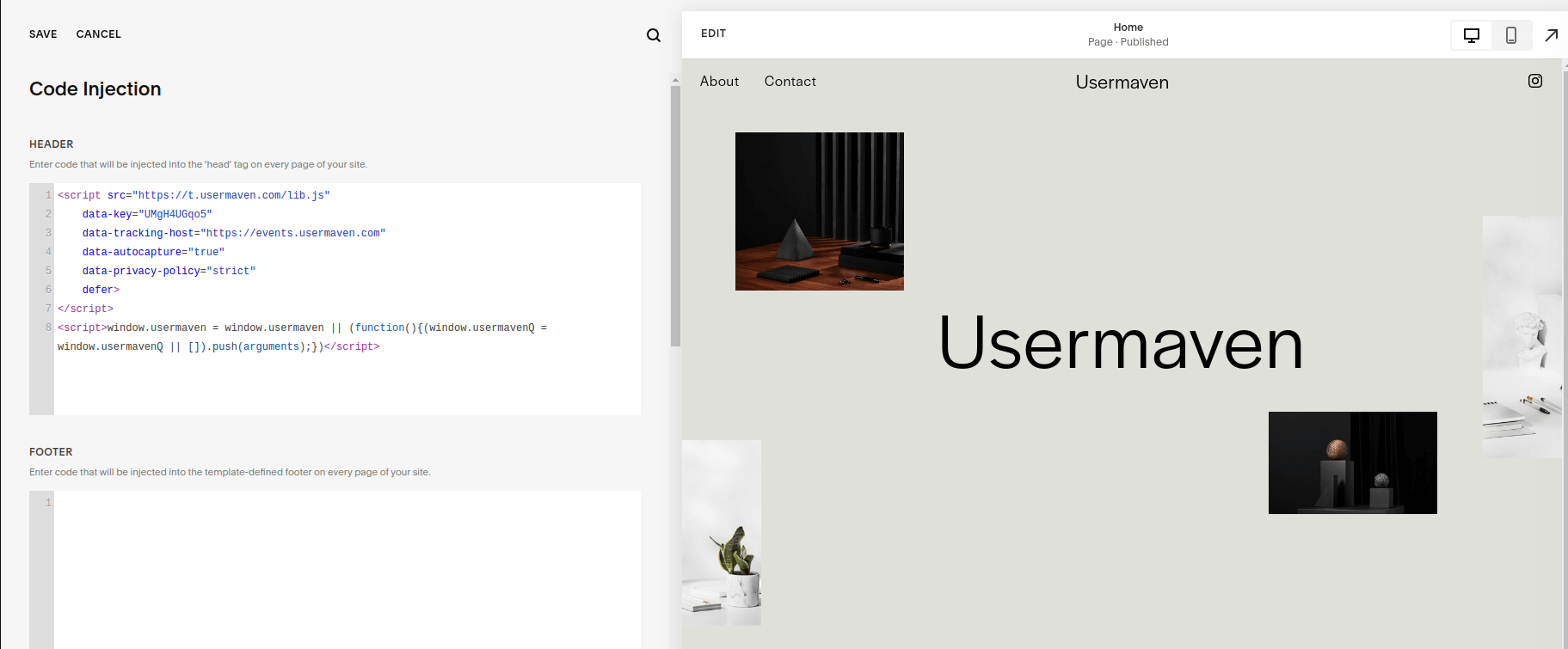
Your Usermaven tracking script code will look something like this:
<script src="https://t.usermaven.com/lib.js"
data-key="API_KEY"
data-tracking-host="https://events.usermaven.com"
data-autocapture="true"
data-privacy-policy="strict"
defer>
</script>
<script>window.usermaven = window.usermaven || (function(){(window.usermavenQ = window.usermavenQ || []).push(arguments);})</script>;To access your exact tracking snippet code, please follow these steps:
- Log in to your Usermaven account.
- Go to the Workspace Setup section.
- Find the javascript snippet in the Add Tracking Pixel section, copy it, and then paste it into SquareSpace as explained above.
![]()
- Click on the “Save” button.
That’s it. Now, your SquareSpace site will start sending important data to your Usermaven workspace. To verify, you can go to your usermaven account to see whether the stats are being tracked.
Last updated on